Portal search help
Basic search.
The basic search allows you to find the Portal contents that contain one or more words. 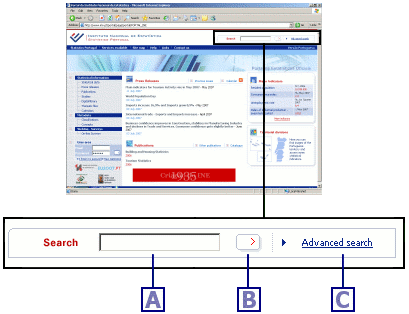
A. Word(s) to search forWrite the word(s) you want to find in the Portal contents.
Filling this field is mandatory. To perform a search, you must write at least one word.
B. Search buttonClick this button to perform a search and find the contents that contain the words you wrote.
C. Advanced searchClick this link to go to the Portal advanced search page.
Search will return a result list, with the Portal contents that contain ALL the words you searched, whatever the ORDER or the POSITION they occur within each content.
Example:
searching for imports Services finds a content that contains Exports and Imports of Equipment and Services.
Example:
searching for services Imports will find exactly the same results.
In addition, the rules in section: Search rules to find word(s), also apply and take precedence over what was mentioned above.
Advanced search.
The advanced search allows you to find Portal contents matching several search criteria.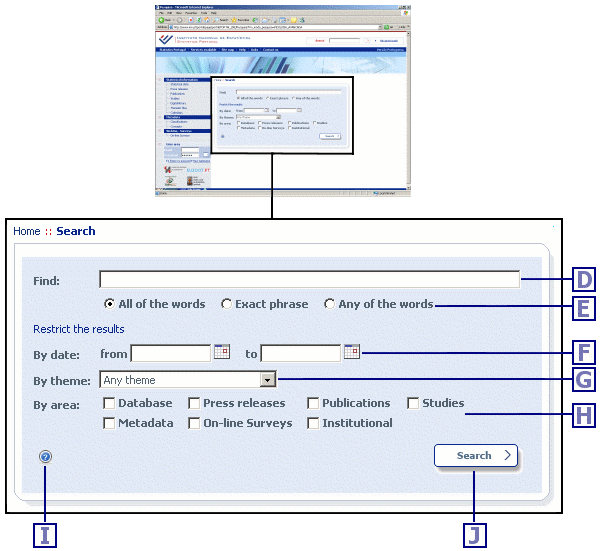
D. Word(s) to search forYou can search the contents that contain one or more word(s).
E. Mode for searching the word(s)You can choose one of three modes of searching the words within the contents:
All of the words - finds the contents that contain ALL the words searched for, whatever the ORDER or the POSITION they occur within the content (this is the mode used by the basic search).
Exact phrase - finds the contents that contain the EXACT SEQUENCE of ALL the words searched for.
Any of the words - finds the contents that contain AT LEAST ONE of the words searched for.
F. Search by published dateYou can search contents by the date they were published.
from - search the contents published after (and including) this date
to - search the contents published until (and including) this date
The use of this search criterion has limitations (see note below).
G. Search by themeYou can search contents that have a given thematic classification.
The use of this search criterion has limitations (see note below).
H. Search by areaYou can search contents that belong to one of more diffusion areas.
I. Search helpClick this button to go to the search help page (this document).
J. Search buttonClick this button to perform a search, and find the contents that match the search criteria you chose.
All of the search criteria are optional.
You can perform a search using more than one criterion simultaneously. In that case, search will do a conjunction (logical operator AND) of all of them, and return a result list with the contents that simultaneously match ALL the search criteria you used.
Note: Search criteria limitations.
The attributes: published date and thematic classification , do not apply to all Portal contents.
Therefore, the search criteria: Search by published date and Search by theme are also not applicable to all contents. This means that, for instance, a search using the Search by published date criteria, will only look for contents for which for which the attribute published date applies.
In addition, the rules in section: Search rules to find word(s) , also apply and take precedence over what was mentioned above.
Examples:
To search for the contents containing both words imports and services :
in field D write: imports services
in field E choose option: All of the words
You will find, for instance, occurrences of Exports and Imports of services or the services component of imports in .
Searching for Services Imports will find exactly the same results.
To search for the contents containing the word sequence price index increased :
in field D write: price index increased
in field E choose option: Exact phrase
You will find, for instance, occurrences of Consumer Price Index increased above , but will not find occurrences of Consumer Price Index has increased .
To search for the contents containing the word cost or the word trade :
in field D write; cost trade
in field E choose option: Any of the words
You will find, for instance, occurrences of Labour Cost Index or adjusted retail trade turnover .
To search for the Databases containing the phrase per inhabitant :
in field D write: per inhabitant
in field E choose option: Exact phrase
in field H select the area: Database
To narrow the results found in previous example, to those Databases classified under the theme Environment :
additionally in field G select the theme: Environment
To search for the Press releases and the Publications published since the beginning of the year 2006 containing both words Territory and Economic :
in field D write: territory economic
in field E choose option: All of the words
in field F from (Initial date) write: 01-01-2006 (or alternatively, click the icon to the right side of this field, to open a calendar popup where you can choose the initial date)
in field H select the areas: Press releases and Publications
To search for the Publications published from 2004 to 2006 whose thematic classification is Environment :
in field F from (Initial date) write: 01-01-2004
in field F to (Final date) write: 31-12-2006
(alternatively, click the icon to the right side of each field, to open a calendar popup where you can choose the corresponding date)
in field G select the theme: Environment
in field H select the area: Publications
To widen the results found in previous example, to include all previously published Publications :
additionally in field F from (Initial date): clear the value in this field
Search rules to find word(s).
White space between the words searched for, is not significant.
Separating the words searched by one space or by more, returns exactly the same results.
Search is not case sensitive.
Example:
searching for Economic Activity or economic aCTIVITY returns exactly the same results.
Search does not differentiate accented and non accented words.
This means that, diacritical marks (cedilla, accents, tilde and so on) are not significant.
Example:
searching for résumé or resume returns exactly the same results.
Search assumes that a word searched for, may contain the following characters: alphanumerics - ' (i.e. letters, numbers, hyphen, quote).
All remaining characters act as word separators and are ignored.
Example:
searching for delivery of,goods and/or services or delivery of goods and or services returns exactly the same results.
The characters hyphen and quote, are intended to account for words such as: coup d'état and sub-chapters .
These 2 characters do not act as word separators, and are not significant when they occur in the middle of a word.
Example:
searching for super-structure or superstructure returns exactly the same results (i.e. both find occurrences of super-structure or superstructure).
Search ignores some common words - usually known technically as stopwords - (e.g.: and, by, in, of, the, to, among others). The rules used by Search to deal with stopwords are:
If all the words you searched for, happen to be stopwords, no search results will be returned.
Example: searching for in the will not find any result (in and the are both stopwords).
In the modes of searching words All of the words and Any of the words the stopwords are completely ignored.
Example: searching for Index of hours worked in industry or Index hours worked industry are equivalent searches and return exactly the same results.
In the mode of searching words Exact phrase a stopword matches any one (and one only) word.
Example: searching for Index of hours finds occurrences of index followed by any one word followed by hours .
Note: in this last mode, a stopword matches ONE AND ONLY ONE word (not ZERO, nor 2 OR MORE words); Therefore, searching for Index of hours is not equivalent to search for Index hours neither to Index of the hours .
Search results.
The list of results found for a search is divided in pages, displayed one-at-a-time.
Below is a sample results page, along with its brief explanation. 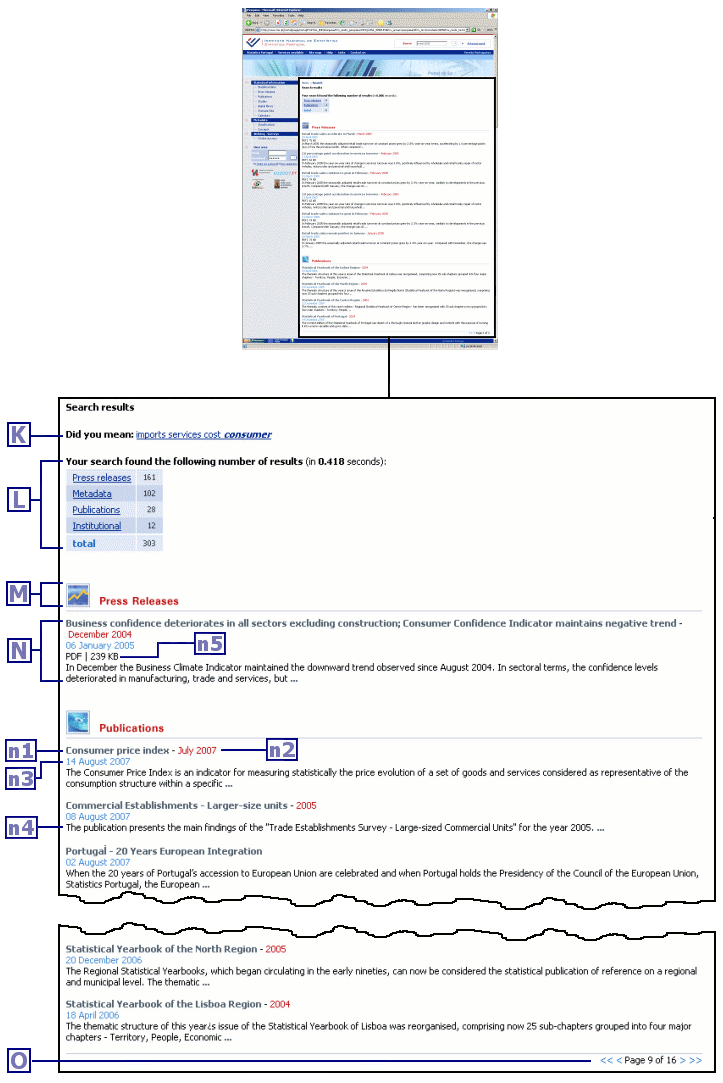
Search results are displayed in the following order:
1st (i.e. the greatest priority): by the diffusion area results belongs to;
2nd: which part of a result matches the words searched for. Contents where the words being searched occur in their title or subtitle, precede all others (those that contain the words searched for, but not in their title or subtitle).
3rd: by the published date of results;
4th (the smallest priority): by the "text score" of results; A precise explanation of this concept demands an extensive description beyond the scope of this document; In brief, it measures the relevance of a result for the words being searched; To illustrate with the simplest example: a content with many occurrences of the words searched for, has greater "text score" than another content with less occurrences.
K. Did you meanSome of the words you searched for, may not exist in any of the Portal contents.
For each of those, search tries to find a good alternative (among the closest matching words in all of the contents), and will display a search suggestion with the alternatives it found.
If you want to search for the suggested words, clink the link in the search suggestion.
L. Number of search results found and time the search took to completeShows the total number of results found, and its distribution over the diffusion areas.
Each area shown has a link. Click that link, to see the subset of the results that belong to that area only.
M. Header line for a diffusion areaSearch results are grouped by the diffusion area they belong to.
This line separates results from different areas, or shows which area the next results displayed, belong to.
N. One result found in a searchIt corresponds to one of the Portal contents, about which several items are shown (if they exist or apply):
- Title ; Subtitle
The title has a link to a detail page about the content. Click that link if you wish to see more information about the content. - Reference period ; Periodicity
- Published date
- Excerpt from descriptive summary
The ellipsis ( ... ) shown after the excerpt, has a link to a detail page about the content. Click that link if you wish to see more information about the content. - Document format and size
Shown for contents published in one of the more usual document formats (e.g. PDF, Word, etc.).
O. Result paginationShows the total number of result pages, the page number of the displayed page, and allows you to navigate to any of the result pages.
If there is more than one result page, also shows links for page navigation: go to first page, previous page, following page or last page.